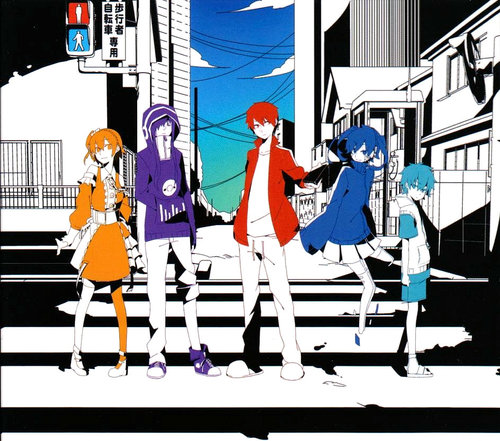In case someone needs this information, this is how I managed to cut a video with xuggler.
I don't wanna waste time explaining how it works since I raccomand reading
my other blog post about ffmpeg, I hope the only code can help.
The Cutter class needs the path to the video file and two vectors with the start and ends of each cut of the video you want to make.
package it.xuggler.demo;
import java.awt.image.BufferedImage;
import java.io.File;
import com.xuggle.mediatool.IMediaReader;
import com.xuggle.mediatool.IMediaWriter;
import com.xuggle.mediatool.MediaListenerAdapter;
import com.xuggle.mediatool.MediaToolAdapter;
import com.xuggle.mediatool.ToolFactory;
import com.xuggle.mediatool.event.IAudioSamplesEvent;
import com.xuggle.mediatool.event.IReadPacketEvent;
import com.xuggle.mediatool.event.IVideoPictureEvent;
import com.xuggle.mediatool.event.IWriteHeaderEvent;
import com.xuggle.mediatool.event.IWritePacketEvent;
import com.xuggle.mediatool.event.IWriteTrailerEvent;
import com.xuggle.xuggler.Global;
public class Cutter extends MediaListenerAdapter {
//public static double START_POINT = 10.0 * Global.DEFAULT_PTS_PER_SECOND;
//public static double END_POINT = 25.0 * Global.DEFAULT_PTS_PER_SECOND;
private String TMP_DIR;
public static void main(String[] args)
{
//--> due vettori
double s[] = new double[3];
s[0] = 5;
s[1] = 20;
s[2] = 46;
double e[] = new double[3];
e[0] = 10;
e[1] = 35;
e[2] = 55;
new Cutter(s,e,args[0],"out");
}
//Devo utilizzare diversi writer, uno per ogni parte del filmato da tagliare
private IMediaWriter writers[];
public Cutter(double[] starts, double[] ends, String videoPathin, String videoPathout)
{
writers = new IMediaWriter[starts.length];
IMediaReader reader = ToolFactory.makeReader(videoPathin);
reader.setBufferedImageTypeToGenerate(BufferedImage.TYPE_3BYTE_BGR);
TMP_DIR = videoPathout + "_tmp";
File tmpdir = new File(TMP_DIR);
tmpdir.mkdir(); //creo una cartella temporanea per salvere i frammenti
//passo da secondi a nanosecondi
for(int i = 0; i < starts.length; i++)
{
starts[i]*=Global.DEFAULT_PTS_PER_SECOND;
ends[i]*=Global.DEFAULT_PTS_PER_SECOND;
writers[i] = ToolFactory.makeWriter(TMP_DIR+"/p"+i+".flv", reader); //comprende il nome del file
}
//creazione di un tool che mi taglia il video nei punti scelti
videoCheck checkPos = new videoCheck(); //videocheck estende MediaToolAdapter
reader.addListener(checkPos);
//IMediaWriter writer = ToolFactory.makeWriter(videoPathout+".flv", reader); //comprende il nome del file
boolean updatedS = false;
boolean updatedE = false;
int rp = 0; //Relative Position, cambia in base allo scorrere delle parti del filmato
//E' importante che le parti siano disgiunte
//reader.
while(reader.readPacket() == null)
{
if(!updatedS && (checkPos.timeInMilisec >= starts[rp]))
{
System.out.print("\n" + rp);
updatedS = true; //da un certo punto inizio a convertire
updatedE = false;
checkPos.addListener(writers[rp]);
}
if(!updatedE && (checkPos.timeInMilisec >= ends[rp] ))
{
System.out.print("-" + rp);
updatedE = true; //arrivato ad un certo punto smetto di convertire
checkPos.removeListener(writers[rp]);
writers[rp].close();
rp++; //passo alla prossima parte del filmato
if(rp == starts.length)
{ //se sono arrivato alla fine
System.out.print("\nCLOSE\n");
//writer.close(); //smetto di convertire
}
else
updatedS = false;
}
}
String OUT_FILE = videoPathout+".flv";
//Ottenuti i file separati li riunisco in un unico file
concatenateVideoFromWriters(OUT_FILE);
}
public void concatenateVideoFromWriters(String OUT_FILE)
{
//Se il frammento è unico allora devo solo spostare e rinominare
if(writers.length == 1)
{
new File(writers[0].getUrl()).renameTo(new File(OUT_FILE));
}
else
{
//concateno i primi due e proseguo dal terzo
new MyConcatenateAudioAndVideo().concatenate(writers[0].getUrl(),writers[1].getUrl(),TMP_DIR+"/d1.flv");
int i;
for(i = 2; i < writers.length; i++)
new MyConcatenateAudioAndVideo().concatenate(TMP_DIR+"/d"+(i-1)+".flv",writers[i].getUrl(),TMP_DIR+"/d"+i+".flv");
//sposto il file
new File(TMP_DIR+"/d"+(i-1)+".flv").renameTo(new File(OUT_FILE));
}
//elimino tutto
deleteAllFromTmpFolder();
}
public void deleteAllFromTmpFolder()
{
System.out.print("deleting tmpfile and folder"+ TMP_DIR +" \n");
File td = new File(TMP_DIR);
String[] fileslist = td.list();
for(String fpath : fileslist)
{
System.out.print(fpath+" \n");
new File(TMP_DIR+"/"+fpath).delete(); //elimino i file nella cartella
}
td.delete(); //elimino la cartella
}
class videoCheck extends MediaToolAdapter
{
//Devono essere millisecondi
public Long timeInMilisec = (long) 0;
public boolean convert = true;
@Override
public void onVideoPicture(IVideoPictureEvent event)
{
timeInMilisec = event.getTimeStamp(); //mi ritorna il preciso istante in MICROsecondi
//adesso chiamo la superclasse che continua con la manipolazione
if(convert)
super.onVideoPicture(event);
}
@Override
public void onAudioSamples(IAudioSamplesEvent event)
{
if(convert)
super.onAudioSamples(event);
}
@Override
public void onWritePacket(IWritePacketEvent event)
{
if(convert)
super.onWritePacket(event);
}
@Override
public void onWriteTrailer(IWriteTrailerEvent event)
{
if(convert)
super.onWriteTrailer(event);
}
@Override
public void onReadPacket(IReadPacketEvent event)
{
if(convert)
super.onReadPacket(event);
}
@Override
public void onWriteHeader(IWriteHeaderEvent event)
{
if(convert)
super.onWriteHeader(event);
}
}
}
Here the MyConcatenateAudioAndVideo class
package it.xuggler.demo;
/*
* Copyright (c) 2008, 2009 by Xuggle Incorporated. All rights reserved.
*
* This file is part of Xuggler.
*
* You can redistribute Xuggler and/or modify it under the terms of the GNU
* Affero General Public License as published by the Free Software
* Foundation, either version 3 of the License, or (at your option) any
* later version.
*
* Xuggler is distributed in the hope that it will be useful, but WITHOUT
* ANY WARRANTY; without even the implied warranty of MERCHANTABILITY or
* FITNESS FOR A PARTICULAR PURPOSE. See the GNU Affero General Public
* License for more details.
*
* You should have received a copy of the GNU Affero General Public License
* along with Xuggler. If not, see .
*/
import java.io.File;
import com.xuggle.mediatool.IMediaReader;
import com.xuggle.mediatool.IMediaViewer;
import com.xuggle.mediatool.IMediaWriter;
import com.xuggle.mediatool.MediaToolAdapter;
import com.xuggle.mediatool.ToolFactory;
import com.xuggle.mediatool.event.AudioSamplesEvent;
import com.xuggle.mediatool.event.IAddStreamEvent;
import com.xuggle.mediatool.event.IAudioSamplesEvent;
import com.xuggle.mediatool.event.ICloseCoderEvent;
import com.xuggle.mediatool.event.ICloseEvent;
import com.xuggle.mediatool.event.IOpenCoderEvent;
import com.xuggle.mediatool.event.IOpenEvent;
import com.xuggle.mediatool.event.IVideoPictureEvent;
import com.xuggle.mediatool.event.VideoPictureEvent;
import com.xuggle.xuggler.IAudioSamples;
import com.xuggle.xuggler.IVideoPicture;
import static java.lang.System.out;
import static java.lang.System.exit;
/**
* A very simple media transcoder which uses {@link IMediaReader}, {@link
* IMediaWriter} and {@link IMediaViewer}.
*/
public class MyConcatenateAudioAndVideo
{
/**
* Concatenate two files.
*
* @param args 3 strings; an input file 1, input file 2, and an output file.
*/
public static void main(String[] args)
{
if (args.length < 3)
{
out.println("Concatent two files. The destination " +
"format will be guessed from the file extention.");
out.println("");
out.println(" ConcatentateTwoFiles ");
out.println("");
out.println(
"The destination type will be guess from the supplied file extsion.");
exit(0);
}
File source1 = new File(args[0]);
File source2 = new File(args[1]);
if (!source1.exists())
{
out.println("Source file does not exist: " + source1);
exit(0);
}
if (!source2.exists())
{
out.println("Source file does not exist: " + source2);
exit(0);
}
concatenate(args[0], args[1], args[2]);
}
/**
* Concatenate two source files into one destination file.
*
* @param sourceUrl1 the file which will appear first in the output
* @param sourceUrl2 the file which will appear second in the output
* @param destinationUrl the file which will be produced
*/
public static void concatenate(String sourceUrl1, String sourceUrl2,
String destinationUrl)
{
out.printf("transcode %s + %s -> %s\n", sourceUrl1, sourceUrl2,
destinationUrl);
// video parameters
final int videoStreamIndex = 0;
final int videoStreamId = 0;
final int width = 640;
final int height = 360;
// audio parameters
final int audioStreamIndex = 1;
final int audioStreamId = 0;
final int channelCount = 2;
final int sampleRate = 11025; // Hz
// create the first media reader
IMediaReader reader1 = ToolFactory.makeReader(sourceUrl1);
// create the second media reader
IMediaReader reader2 = ToolFactory.makeReader(sourceUrl2);
// create the media concatenator
MediaConcatenator concatenator = new MediaConcatenator(audioStreamIndex,
videoStreamIndex);
// concatenator listens to both readers
reader1.addListener(concatenator);
reader2.addListener(concatenator);
// create the media writer which listens to the concatenator
IMediaWriter writer = ToolFactory.makeWriter(destinationUrl);
concatenator.addListener(writer);
// add the video stream
writer.addVideoStream(videoStreamIndex, videoStreamId, width, height);
// add the audio stream
writer.addAudioStream(audioStreamIndex, audioStreamId, channelCount,
sampleRate);
// read packets from the first source file until done
while (reader1.readPacket() == null)
;
// read packets from the second source file until done
while (reader2.readPacket() == null)
;
// close the writer
writer.close();
}
static class MediaConcatenator extends MediaToolAdapter
{
// the current offset
private long mOffset = 0;
// the next video timestamp
private long mNextVideo = 0;
// the next audio timestamp
private long mNextAudio = 0;
// the index of the audio stream
private final int mAudoStreamIndex;
// the index of the video stream
private final int mVideoStreamIndex;
/**
* Create a concatenator.
*
* @param audioStreamIndex index of audio stream
* @param videoStreamIndex index of video stream
*/
public MediaConcatenator(int audioStreamIndex, int videoStreamIndex)
{
mAudoStreamIndex = audioStreamIndex;
mVideoStreamIndex = videoStreamIndex;
}
public void onAudioSamples(IAudioSamplesEvent event)
{
IAudioSamples samples = event.getAudioSamples();
// set the new time stamp to the original plus the offset established
// for this media file
long newTimeStamp = samples.getTimeStamp() + mOffset;
// keep track of predicted time of the next audio samples, if the end
// of the media file is encountered, then the offset will be adjusted
// to this time.
mNextAudio = samples.getNextPts();
// set the new timestamp on audio samples
samples.setTimeStamp(newTimeStamp);
// create a new audio samples event with the one true audio stream
// index
super.onAudioSamples(new AudioSamplesEvent(this, samples,
mAudoStreamIndex));
}
public void onVideoPicture(IVideoPictureEvent event)
{
IVideoPicture picture = event.getMediaData();
long originalTimeStamp = picture.getTimeStamp();
// set the new time stamp to the original plus the offset established
// for this media file
long newTimeStamp = originalTimeStamp + mOffset;
// keep track of predicted time of the next video picture, if the end
// of the media file is encountered, then the offset will be adjusted
// to this this time.
//
// You'll note in the audio samples listener above we used
// a method called getNextPts(). Video pictures don't have
// a similar method because frame-rates can be variable, so
// we don't now. The minimum thing we do know though (since
// all media containers require media to have monotonically
// increasing time stamps), is that the next video timestamp
// should be at least one tick ahead. So, we fake it.
mNextVideo = originalTimeStamp + 1;
// set the new timestamp on video samples
picture.setTimeStamp(newTimeStamp);
// create a new video picture event with the one true video stream
// index
super.onVideoPicture(new VideoPictureEvent(this, picture,
mVideoStreamIndex));
}
public void onClose(ICloseEvent event)
{
// update the offset by the larger of the next expected audio or video
// frame time
mOffset = Math.max(mNextVideo, mNextAudio);
if (mNextAudio < mNextVideo)
{
// In this case we know that there is more video in the
// last file that we read than audio. Technically you
// should pad the audio in the output file with enough
// samples to fill that gap, as many media players (e.g.
// Quicktime, Microsoft Media Player, MPlayer) actually
// ignore audio time stamps and just play audio sequentially.
// If you don't pad, in those players it may look like
// audio and video is getting out of sync.
// However kiddies, this is demo code, so that code
// is left as an exercise for the readers. As a hint,
// see the IAudioSamples.defaultPtsToSamples(...) methods.
}
}
public void onAddStream(IAddStreamEvent event)
{
// overridden to ensure that add stream events are not passed down
// the tool chain to the writer, which could cause problems
}
public void onOpen(IOpenEvent event)
{
// overridden to ensure that open events are not passed down the tool
// chain to the writer, which could cause problems
}
public void onOpenCoder(IOpenCoderEvent event)
{
// overridden to ensure that open coder events are not passed down the
// tool chain to the writer, which could cause problems
}
public void onCloseCoder(ICloseCoderEvent event)
{
// overridden to ensure that close coder events are not passed down the
// tool chain to the writer, which could cause problems
}
}
}